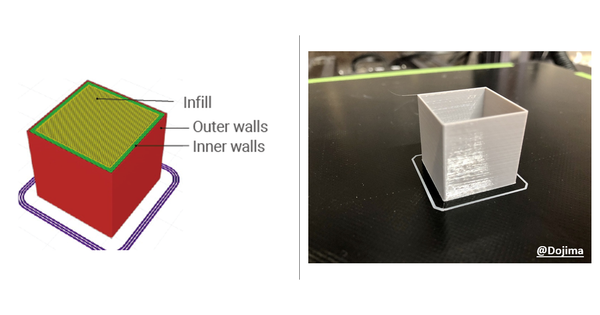How to Maintain Your Diode Laser Engraver and Cutter

The efficiency and performance of your diode laser engraver and cutter largely depends on how regularly maintained they are. A well-maintained laser engraver ensures high cutting accuracy (whether you are engraving wood, metal, or acrylic), safety, and longevity. If your laser engraver has started malfunctioning or is creating choppy prints, it’s time to clean it up.
This guide covers the practical and easy-to-follow tasks that will extend the life of your laser engraver and keep it functioning efficiently for ages.
1. Keep Your Work Area Clean and Fire-Safe
Why it matters:
After each engraving job, debris can accumulate on the platform. Ash, dust, and leftover material may block airflow, cause uneven cutting, or even pose a fire hazard.
A clean working environment ensures good performance and promotes safety. Residue near the laser may cause flaming if the laser beam dwells too long on one spot. Dust can pile up and degrade electronics or moving machinery over time. Clean and brightly lit surfaces also help to better identify wear and tear.
Maintenance steps:
- After each engraving job, use a soft brush or small vacuum to clear the gutters and platform surface
- If your platform is removable, take it out for more thorough cleaning
- Regularly clear the surrounding workspace to prevent dust buildup
2. Maintain a Clear Laser Lens and Optics
Why it matters:
When laser cutting or engraving with materials such as wood or acrylic, fumes and microparticles are released into the air. Oftenly, they will settle on the mirrors and lens of the laser cutter-the very ones responsible for directing and focusing the beam. Over time, this accumulation does not sit on the surface; it bakes into the optics, especially under high heats, and causes scratching, warping, or even cracks.
Initially, dirty optics will affect cutting precision, produce uneven edges, and inconsistent engraving depth. In course, the deposit can scatter the beam, overheat the mirrors, or permanently damage the lens. A slight drop in performance may lead to expensive repairs or even complete optical failure.
Hence, it is essential to regularly inspect and clean the lenses and mirrors of your laser cutter-keep the beam quality, increase the life of components, and provide every job with clean, consistent results.
How to clean laser lens:
To easily take care of your optics and keep your laser cutter in mint condition, follow these practices on cleaning:
- Always switch off your machine and let it cool entirely before you touch any optical component.
- Get a lens-cleaning kit or soft cotton swabs and 99% or higher isopropyl or ethyl alcohol.
- Dampen the swab and gently clean the lens in a circular motion, beginning from the center and moving outwards. No pressure; optics are delicate.
- Light clean after each job to prevent any buildup; schedule a more thorough cleaning every one week or as required, depending on the use and materials.
3. Check and Clean Optical Aids (Camera, Red Dot, Autofocus)
Why it matters:
Cameras, red-dot positioning, and autofocus sensors collect dust, resulting in blurry images or inaccurate height detection.
Cleaning procedure:
- Use a soft microfiber or optical cloth dampened with water or pH-neutral cleaner
- Avoid abrasive materials like paper towels
- Gently wipe sensor or emitter surfaces
- Allow components to dry completely before powering on
4. Inspect and Maintain the Motion System
Why it matters:
Smooth and precise movement is critical for engraving accuracy.
Maintenance steps:
- Wipe rails or guide surfaces with a clean cloth (use alcohol for stubborn grime)
- Apply appropriate machine oil or dry lubricant to linear bearings or rail contacts as specified by your manufacturer
- Check the motion system and adjust it if necessary
5. Keep the Airflow System in Check
Why it matters:
Air assist helps produce cleaner cuts and reduces soot, while proper airflow prevents lens contamination.
Maintenance steps:
- Inspect air nozzles for debris buildup
- Check tubing connections to ensure unobstructed airflow
- Use compressed air to gently clean fan inlets and vents
With the Laser Module from Snapmaker Artisan 3-in-1 Machine, Air Assist enhances engraving precision by clearing debris for sharper lines. Plus, Luban offers smart control—automatically enabling Air Assist only during cutting layers, streamlining your workflow.
6. Cables, Fans, and Connectors: Don’t Overlook the Basics
Why it matters:
Dust in cooling fans or connectors can reduce performance or create intermittent issues.
What to look for:
- Loose or fraying cables
- Fan noise or visible dust buildup
- Connectors that feel hot or unstable
Important: Always power off and unplug the machine before inspecting the electronics.
Takeaways: Laser Maintenance Checklist
Add this checklist to your workshop wall or laser logbook. Regular, mindful care helps prevent costly downtime, extends your machine’s lifespan, and ensures consistent, high-quality engraving.